在现代应用开发中,数据库和用户界面的结合愈发重要。本文将为你详细介绍两个非常强大的Python库:Psycopg2和PySide2。Psycopg2是一个用于与PostgreSQL数据库进行交互的库,而PySide2则是Python的Qt绑定,用于构建丰富的用户界面。结合这两个库,我们可以开发出既具备强大后台数据库支持又拥有友好界面的应用程序。这篇文章将探讨它们的功能,以及通过实际示例展示它们组合所产生的强大效果。
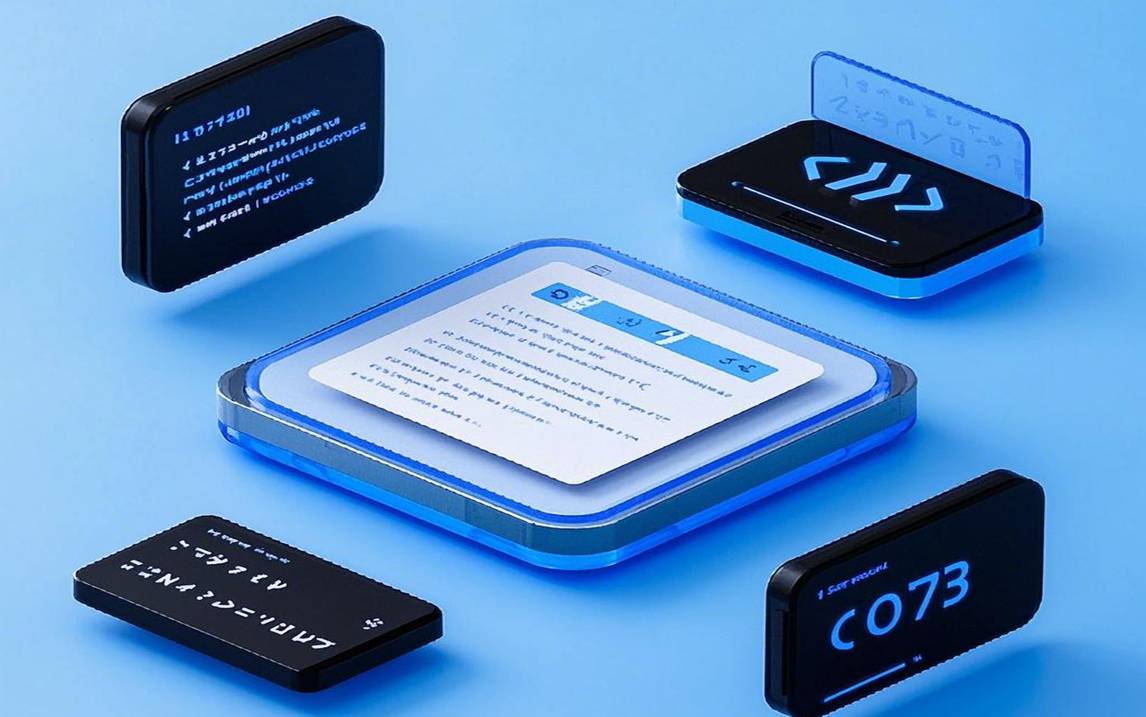
Psycopg2是Python的PostgreSQL数据库适配器,支持多种数据库操作,如连接、查询、更新、删除等。它以高性能和稳定性著称,广泛应用于后端开发中。
PySide2PySide2是Qt的Python绑定,提供了用于创建跨平台应用的图形用户界面(GUI)工具。它允许开发者通过简单的代码构建窗口、按钮、文本框等各种用户界面部件。
组合功能实例1. 数据库数据展示演示如何从PostgreSQL中获取数据并在PySide2 GUI中展示。
import sysimport psycopg2from PySide2.QtWidgets import QApplication, QMainWindow, QListWidgetclass MainWindow(QMainWindow): def __init__(self): super().__init__() self.setWindowTitle("Database Viewer") self.setGeometry(100, 100, 600, 400) self.list_widget = QListWidget(self) self.setCentralWidget(self.list_widget) self.load_data() def load_data(self): try: connection = psycopg2.connect(user="your_user", password="your_password", host="127.0.0.1", port="5432", database="your_database") cursor = connection.cursor() cursor.execute("SELECT name FROM your_table;") records = cursor.fetchall() for record in records: self.list_widget.addItem(record[0]) except Exception as e: print("Error while connecting to PostgreSQL", e) finally: if connection: cursor.close() connection.close() if __name__ == "__main__": app = QApplication(sys.argv) window = MainWindow() window.show() sys.exit(app.exec_())
解读在这个例子中,我们创建了一个简单的窗口应用,利用QListWidget展示从PostgreSQL数据库中获取的数据。可以根据实际情况修改数据库连接参数和SQL查询语句。
2. 数据库数据修改创建一个允许用户修改数据库记录的界面。
import sysimport psycopg2from PySide2.QtWidgets import QApplication, QMainWindow, QPushButton, QLineEdit, QVBoxLayout, QWidgetclass MainWindow(QMainWindow): def __init__(self): super().__init__() self.setWindowTitle("Data Modifier") self.setGeometry(100, 100, 400, 150) self.name_input = QLineEdit(self) self.name_input.setPlaceholderText("Enter name to update") self.update_button = QPushButton("Update", self) self.update_button.clicked.connect(self.update_data) layout = QVBoxLayout() layout.addWidget(self.name_input) layout.addWidget(self.update_button) container = QWidget() container.setLayout(layout) self.setCentralWidget(container) def update_data(self): name = self.name_input.text() try: connection = psycopg2.connect(user="your_user", password="your_password", host="127.0.0.1", port="5432", database="your_database") cursor = connection.cursor() cursor.execute("UPDATE your_table SET column_name = %s WHERE condition;", (name,)) connection.commit() print("Update successful") except Exception as e: print("Error while updating data", e) finally: if connection: cursor.close() connection.close() if __name__ == "__main__": app = QApplication(sys.argv) window = MainWindow() window.show() sys.exit(app.exec_())
解读在这个例子中,我们创建了一个简单的输入框和按钮,用户可以输入新的名字进行更新。通过QLineEdit获取输入,然后在update_data方法中,执行UPDATE SQL查询以更新数据。
3. 数据库插入新记录提供一个界面让用户能够插入新的记录到数据库中。
import sysimport psycopg2from PySide2.QtWidgets import QApplication, QMainWindow, QPushButton, QLineEdit, QVBoxLayout, QWidgetclass MainWindow(QMainWindow): def __init__(self): super().__init__() self.setWindowTitle("Data Inserter") self.setGeometry(100, 100, 400, 150) self.name_input = QLineEdit(self) self.name_input.setPlaceholderText("Enter new name") self.insert_button = QPushButton("Insert", self) self.insert_button.clicked.connect(self.insert_data) layout = QVBoxLayout() layout.addWidget(self.name_input) layout.addWidget(self.insert_button) container = QWidget() container.setLayout(layout) self.setCentralWidget(container) def insert_data(self): name = self.name_input.text() try: connection = psycopg2.connect(user="your_user", password="your_password", host="127.0.0.1", port="5432", database="your_database") cursor = connection.cursor() cursor.execute("INSERT INTO your_table (name) VALUES (%s);", (name,)) connection.commit() print("Insert successful") except Exception as e: print("Error while inserting data", e) finally: if connection: cursor.close() connection.close() if __name__ == "__main__": app = QApplication(sys.argv) window = MainWindow() window.show() sys.exit(app.exec_())
解读在这个例子中,我们创建了一个输入框和按钮,允许用户输入名字并插入到数据库中。输入的名字通过INSERT语句添加到指定的表中。
可能遇到的问题及解决方法数据库连接问题
解决方法:确保PostgreSQL服务已启动,并且连接参数(如user、password、host等)正确无误。
SQL语法错误
解决方法:检查SQL语句的语法,确保表名和列名拼写正确,且存在于数据库中。
数据类型不匹配
解决方法:确保插入或更新的数据类型与数据库表中定义的类型一致。
模块未安装
解决方法:在终端中执行pip install psycopg2 pyside2来安装必要的库。
结论通过Psycopg2和PySide2的结合,我们不仅能够轻松管理PostgreSQL数据库中的数据,还能够为用户提供友好的操作界面。本文通过示例让你了解到如何在GUI中展示、修改和插入数据,极大地方便了用户与数据库的交互。如果你对代码或用法有任何疑问,请随时留言联系我,我会尽快回复你!希望你能在Python开发的道路上越走越远!