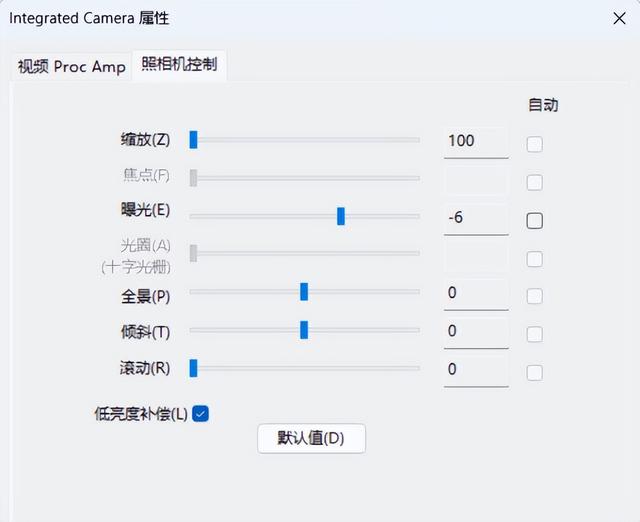AForge.NET专为计算机视觉和人工智能应用而设计,这种C#框架适用于图像处理、神经网络、遗传算法、模糊逻辑、机器学习和机器人等。
该库是一个开源项目,包括:
AForge.Imaging —— 一些日常的图像处理和过滤器
AForge.Vision —— 计算机视觉应用类库
AForge.Neuro —— 神经网络计算库AForge.Genetic -进化算法编程库
AForge.MachineLearning —— 机器学习类库
AForge.Robotics —— 提供一些机器人的工具类库
AForge.Video —— 一系列的视频处理类库
AForge.Fuzzy —— 模糊推理系统类库
AForge.Controls—— 图像,三维,图表显示控件
具体见官网:http://www.aforgenet.com/
简单用法如下:
1、安装包:VS→工具→包管理器→输入关键字“AForge”→安装
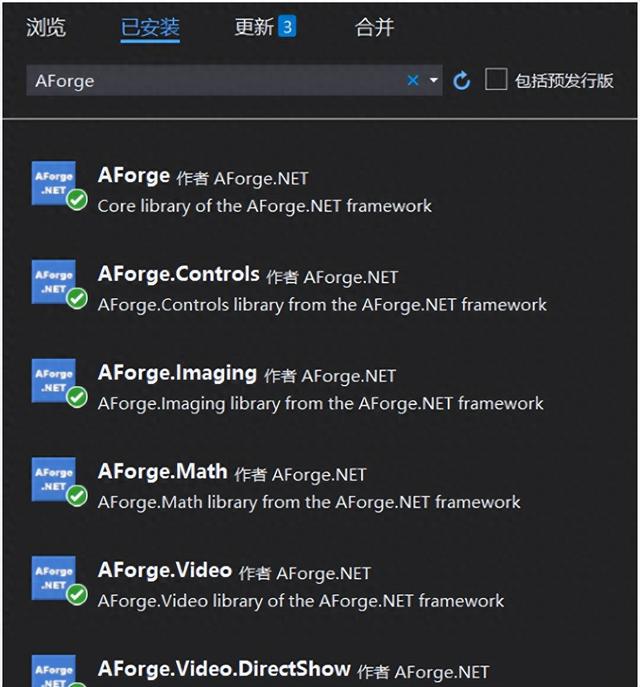
2、获取本机摄像头、声卡设备列表
List<string> VideoList = GetVideoInDevicesList();VideolistBox.DataSource = VideoList;List<string> AudioList = GetAudioInDevicesList();AudiolistBox.DataSource = AudioList;/// <summary>/// 获取摄像头列表/// </summary>/// <returns></returns>public static List<string> GetVideoInDevicesList(){List<string> devicesList = new List<string>();try{var videoDevices = new FilterInfoCollection(FilterCategory.VideoInputDevice);foreach (FilterInfo device in videoDevices){devicesList.Add(device.Name);}}catch (Exception ex){Console.WriteLine(ex.Message);}return devicesList;}/// <summary>/// 获取音频设备列表/// </summary>/// <returns></returns>public static List<string> GetAudioInDevicesList(){List<string> devicesList = new List<string>();try{var videoDevices = new FilterInfoCollection(FilterCategory.AudioInputDevice);//输入设备foreach (FilterInfo device in videoDevices){devicesList.Add(device.Name);}}catch (ApplicationException){Console.WriteLine("No local capture devices");}return devicesList;}运行结果:
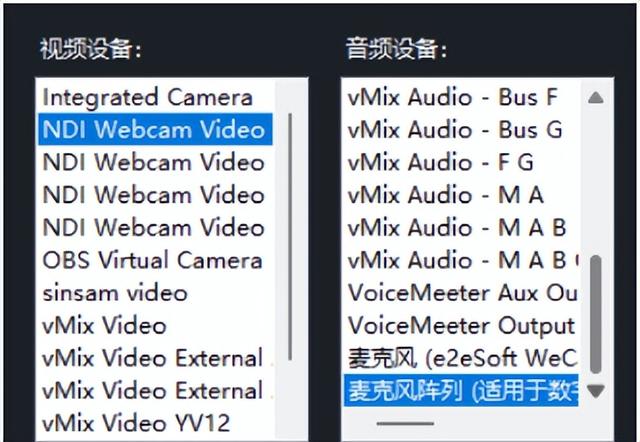
3、打开摄像头显示内容:
var videoDevices = new FilterInfoCollection(FilterCategory.VideoInputDevice);FilterInfo info = videoDevices[VideolistBox.SelectedIndex];var videoSource = new VideoCaptureDevice(info.MonikerString);AForge.Controls.VideoSourcePlayer videoSourcePlayer1 = new AForge.Controls.VideoSourcePlayer();videoSourcePlayer1.VideoSource = videoSource;videoSourcePlayer1.Width = 1600;videoSourcePlayer1.Height = 900;this.Controls.Add(videoSourcePlayer1);videoSourcePlayer1.Start();4、调整分辨率
private void SetResolution(){//分辨率调整至最高try{var videoDevices = new FilterInfoCollection(FilterCategory.VideoInputDevice);FilterInfo info = videoDevices[VideolistBox.SelectedIndex];var videoSource = new VideoCaptureDevice(info.MonikerString);var formats = videoSource.VideoCapabilities;if (formats.Length > 1){videoSource.VideoResolution = formats[0];//默认第一个就是最高分辨率}}catch { }}5、调用摄像头参数面板
//摄像头参数设置private void CamSetup(){var videoDevices = new FilterInfoCollection(FilterCategory.VideoInputDevice);FilterInfo info = videoDevices[VideolistBox.SelectedIndex];VideoCaptureDevice videoCaptureDevice = new VideoCaptureDevice(info.MonikerString);try{videoCaptureDevice.DisplayPropertyPage(this.Handle);}catch{MessageBox.Show("所选视频设备不支持设置页面","出错",MessageBoxButtons.OK,MessageBoxIcon.Error,MessageBoxDefaultButton.Button1);}}
6、画面的放大、平移
方法:
详见:http://www.aforgenet.com/framework/docs/html/077a7afb-c9bd-91b6-6870-61440e2f4060.htm
public bool SetCameraProperty(CameraControlProperty property,int value,CameraControlFlags controlFlags)其中:property
Pan
水平移动(放大后)-16 至 +16
Tilt
垂直移动(放大后)-16 至 +16
Roll
旋转 0 至 3
Zoom
缩放 100 至 400
Exposure
曝光 -12 至 -3
Iris
红外灯
Focus
聚焦
value:Int32数字
controlFlags:
None(No control flag.)Auto (自动)Manual (手工)
实例:
var videoDevices = new FilterInfoCollection(FilterCategory.VideoInputDevice);FilterInfo info = videoDevices[VideolistBox.SelectedIndex];VideoCaptureDevice videoCaptureDevice = new VideoCaptureDevice(info.MonikerString);try{videoCaptureDevice.SetCameraProperty(CameraControlProperty.Zoom, 400, CameraControlFlags.Manual);}catch{MessageBox.Show("所选视频设备不支持","出错",MessageBoxButtons.OK,MessageBoxIcon.Error,MessageBoxDefaultButton.Button1);}参考: