你想在有多台计算机组成的网络上查找你的计算机吗?一种方法是找到你的电脑名称,然后在网络上匹配该名称。下面是如何在Windows 10中使用图形和命令行方法查看你的计算机名称。
使用超级用户菜单查找你的计算机名称要使用超级用户菜单查找计算机名称,请在屏幕的左下角,右键单击开始菜单图标。或者,按Windows+X。

在打开的超级用户菜单中,选择系统。

在打开的“关于”屏幕上,在“设备名称”旁边,你将看到你的计算机名称。
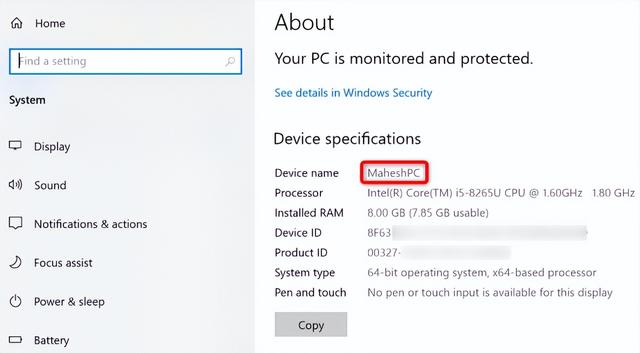 使用键盘快捷键
使用键盘快捷键要使用键盘快捷方式显示你的机器名称,请按Windows+Pause。

在“关于”页面的“设备名称”旁边,会列出你的电脑名称。
使用搜索框除了查找其他资源外,Windows的搜索框还可以帮助你查找计算机名。要使用它,请在屏幕的左下角单击搜索框,然后键入以下内容:
查看电脑名称/view your pc name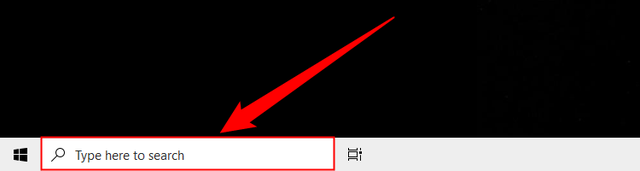
在搜索结果中,选择“查看电脑名称”。

在“设备名称”旁边,会列出你的计算机名称。
使用文件资源管理器你也可以使用Windows文件资源管理器来查找计算机名。
当你在文件资源管理器窗口中时(如果尚未打开,请按Windows+E打开它),在左侧边栏中,右键单击“此电脑”并选择“属性”。

你将打开“关于”页面。在这里,“设备名称”旁边显示你的电脑名称。
使用设置应用程序Windows的设置应用会列出你的电脑名称以及有关你的电脑的其他信息。
要使用此方法,请按Windows+i打开设置应用程序。在设置中,选择“系统”。
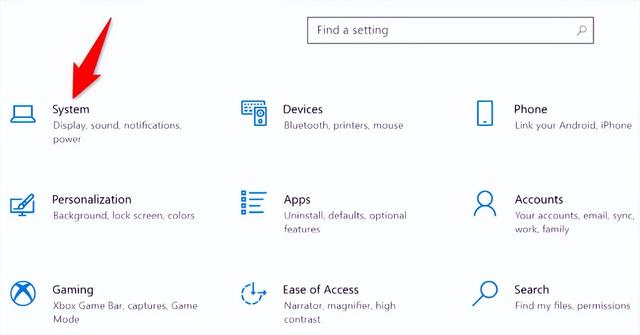
在左侧边栏的底部,单击“关于”。

在“关于”页面上,在“设备名称”旁边,你可以查看你的电脑名称。
使用命令提示符如果你喜欢编写和执行命令,那么有一种命令行方法可以用于查看机器的名称。
要使用它,首先,打开命令提示符窗口。你可以通过访问“开始”菜单,搜索“命令提示符”,并在搜索结果中选择工具来完成此操作。

在命令提示符中,键入命令hostname,然后按回车键:
hostname此命令仅检索一个值,即你的PC名称。

可以用于查看计算机名称和网络适配器详细信息的另一个命令是ipconfig /all。在命令提示符中键入该命令,然后按回车键,你将在“主机名”旁边看到你的机器名。
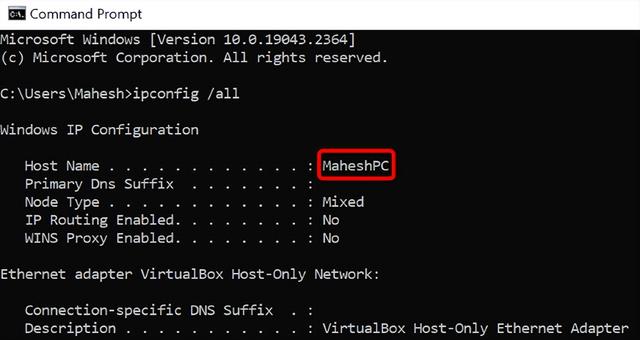
这些是了解你的PC在网络上的名称的方法。非常有用!
