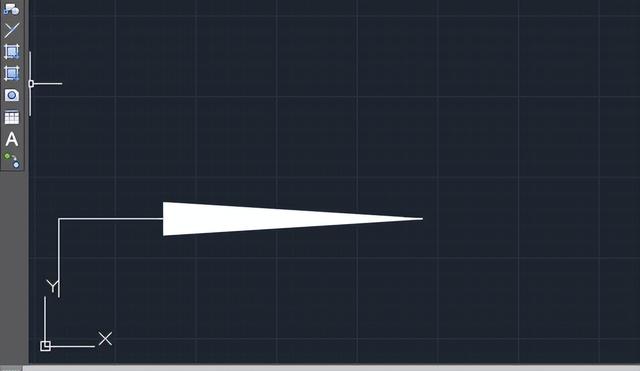点击关注 关注我们吧~

在使用CAD时,多段线作为使用频率超高的工具,其中还有一个叫做半宽的功能,大家知道是如何使用的吗?
1、打开CAD软件,点击多段线工具,或是输入多段线命令PLINE空格。

2、PLINE指定起点,就可以在绘图区点击任何一点了。效果如下:

3、然后点击半宽(H)或是输入H空格。
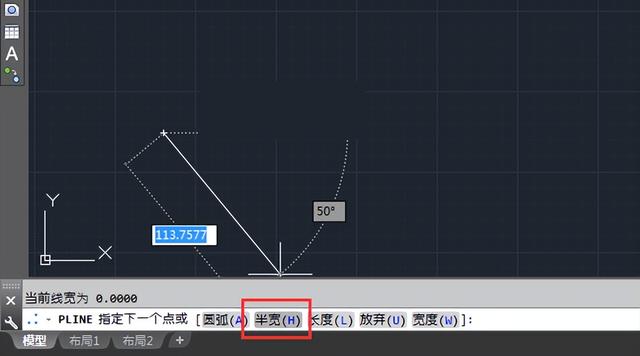
4、PLINE指定起点半宽:输入10,进行空格。

5、PLINE指定端点半宽,设置为0空格。

6、这样就一个箭头出来,前面是10的宽,后面是没有宽。所以看起来像剪头。
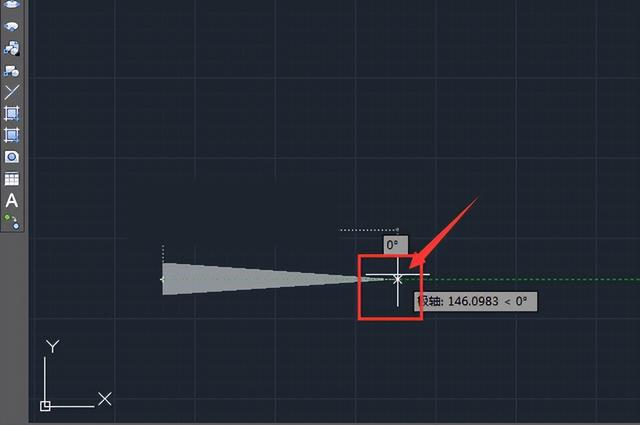
7、然后再绘几条直线出来,就好了。