处理照片时,抠图去背景的任务是否让大家感到繁琐且费时?别担心!今天我为大家带来了几种简单高效的抠图方法,可以让大家轻松完成背景更换,不再为繁琐的操作烦恼。以下介绍的四种方法能够快速处理图片,省去大家大部分的时间和精力,助大家轻松搞定抠图任务,一起来看看吧!

方法一:使用酷雀AI智能抠图
使用步骤演示:
第一步,打开“酷雀AI智能抠图”应用,点击首页的【AI智能抠图】功能,然后从手机相册中选择要处理的图片,导入到应用中。

第二步,图片导入后等待应用自动识别并抠出图片主体,完成后可以保存透明底的图片,或使用下方的【换背景】功能来添加新的背景。

方法二:使用Clipping Magic
使用步骤演示:
第一步,打开“Clipping Magic”官网,点击首页的【上载图像】,从跳出的本地文件夹中上传需要处理抠图任务的图片,导入到网页中。

第二步,图片导入后等待网页自动识别并抠出图片主体,完成后可以保存透明底的图片,或使用左下角的【背景】功能来添加新的背景。

方法三:使用Fococlipping
使用步骤演示:
第一步,打开“Fococlipping”官网,点击首页的【upload image】按钮,从跳出的本地文件夹中上传需要处理抠图任务的图片,导入到网页中。
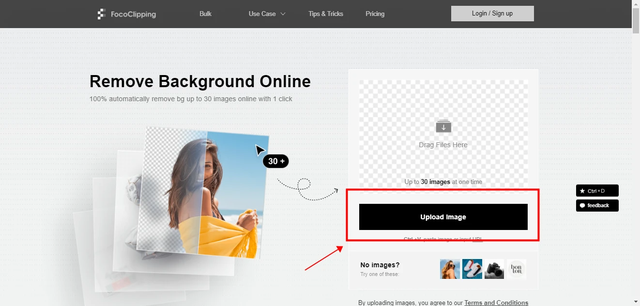
第二步,图片导入后点击右下角的【start】按钮,等待网页自动识别并抠出图片主体。
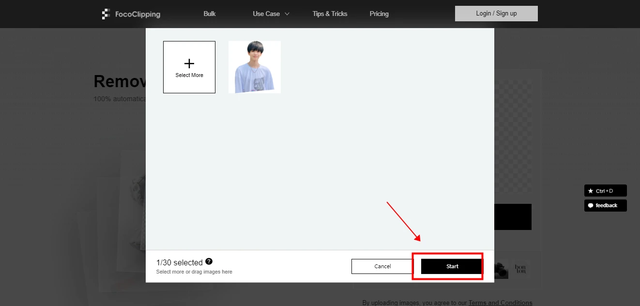
第三步,完成后可以保存透明底的图片,或使用右上角的【Background】功能来添加新的背景。
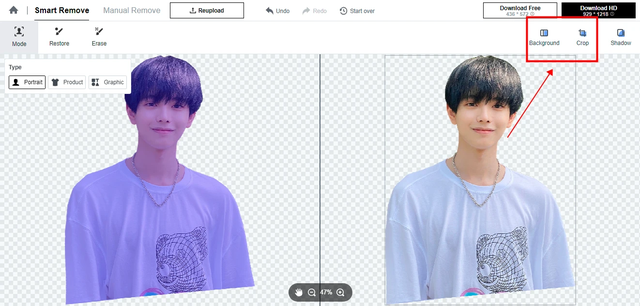
方法四:使用inPixio
使用步骤演示:
第一步,打开“inPixio”官网,点击首页的【Try it now】按钮,进入在线抠图页面。
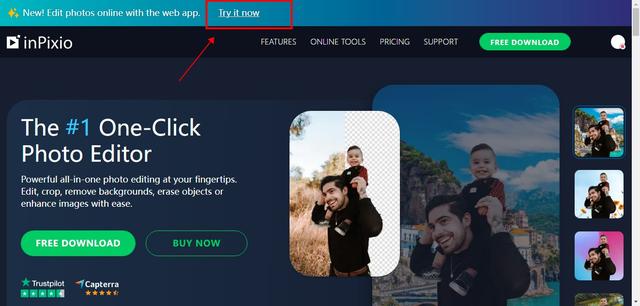
第二步,点击【CHOOSE AN IMAGE】按钮,从跳出的本地文件夹中上传需要处理抠图任务的图片,导入到网页中。
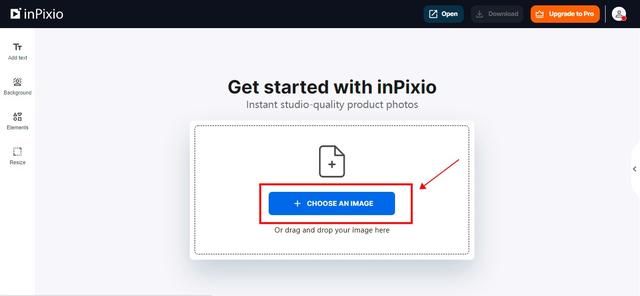
第三步,图片导入后点击右侧的【Remove Background】按钮,等待网页自动识别并抠出图片主体。
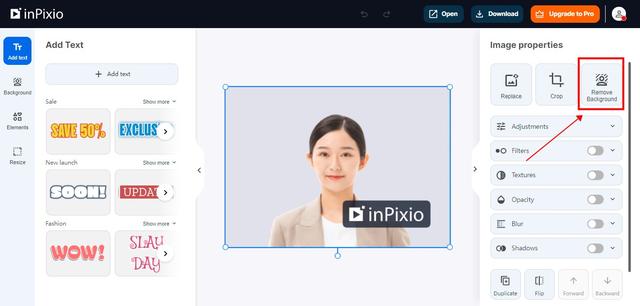
第四步,完成后可以保存透明底的图片,或使用下方的【Background】功能来添加新的背景。
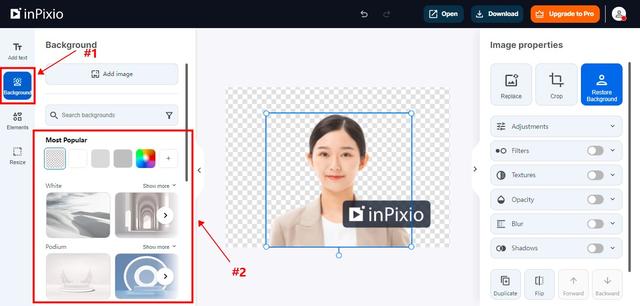
以上四种抠图方法操作都十分简单,只需几步就能完成抠图任务,不仅高效,而且非常适合新手用户。如果大家觉得这些技巧对大家有帮助,别忘了分享给朋友们!希望这些方法能为大家的图片处理工作带来便利,让大家的抠图工作变得更加轻松愉快!
