在社会上不管是平常做事还是与人合作的时候,大家都喜欢讲究效率——尽量不在琐碎环节上浪费时间,这是大家都比较在意的,在开卷的氛围下,效率类型的软件也比较受大家的欢迎。
一个软件是否能称为效率工具,需要根据自己的实际情况来,有人觉得多学点软件操作会更加方便,有人觉得搞明白这些软件反而降低效率,得看具体情况,找到适合自己就是最好的。

我们今天来看一款在浏览器上使用的效率工具Chrono Power Action。

它把浏览器零散的功能与数据聚合了起来,提供了类似uTools的搜索界面,管理浏览器不再需要自己手动去翻找点击按钮,体验过的网友表示相见恨晚。
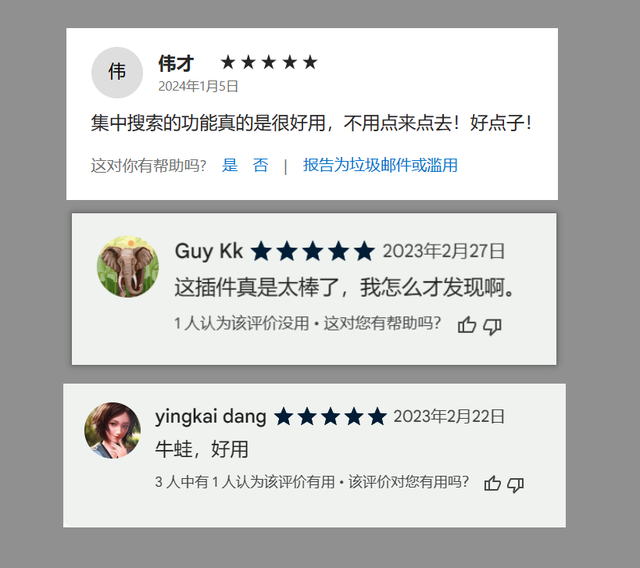
在提高效率的同时,让自己完成操作的过程更加轻松也很重要,Chrono Power Action可以按下“ALT+Q”或者“Ctrl+句号”快速打开。
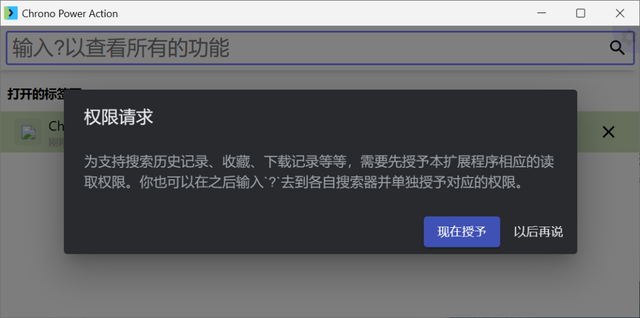
第一次使用点击确定授予权限之后,就可以检索下面这些内容了:
标签页、收藏、下载记录、历史、短网址和指令、插件、标签页面等。
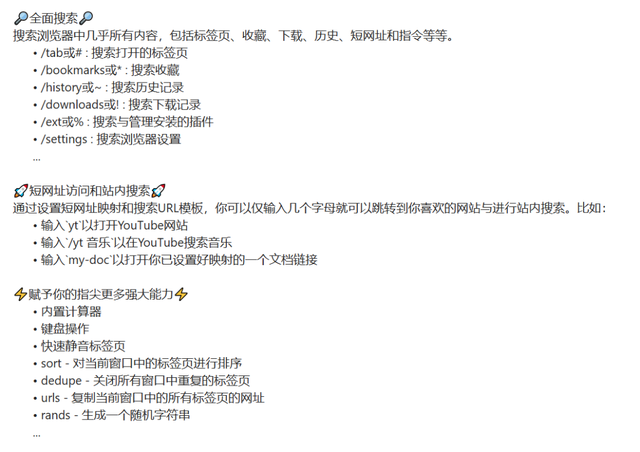
它默认展示的功能是搜索已经打开的标签页,会根据打开的时间自动排列,最近使用的标签页会自动移到上方,搜索的时候也会优先显示这个。
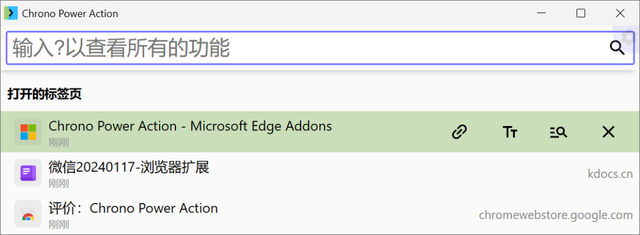
输入指定符号,检索特定内容,像是“*”号是搜索浏览器书签的内容。

如果不知道有哪些命令,可以输入“?”来查看,这些触发词在设置中都能修改,建议都换成顺手的。

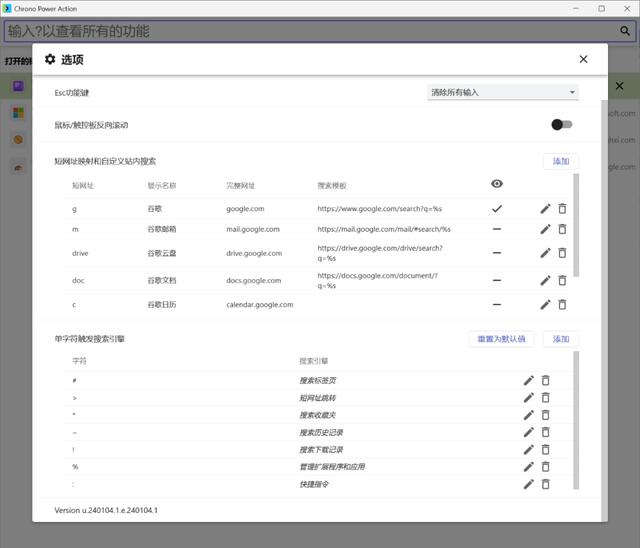
还有批量复制标签页网址的功能。

Chrono Power Action比较有特点的功能是它支持多级检索,像是要搜索一篇看过的新闻,只记得在某个网站看过,就可以按下“@”符号,然后在搜索结果里对某个网址使用展开搜索(Ctrl+U)就能找到了。
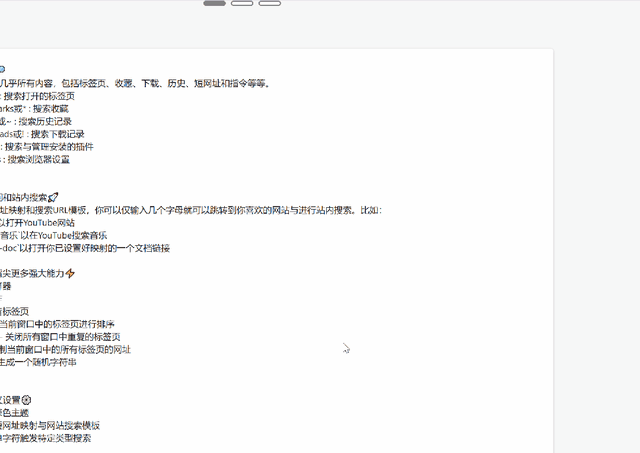
大家可能觉得这样还要记快捷键,这不是更加麻烦吗?哪里算效率工具?
其实在体验的过程中并不需要记快捷键,按下Ctrl或者ALT键就能自己浮现出来功能提示,跟着操作再按一个键就行了,只要按下Ctrl就不会上手懵。

在搜索收藏夹内容的时候,有不需要的网址也可以快速取消收藏。
还可以临时用一下它的计算功能,还有抛硬币和抛骰子等小功能,随机给出一个结果。


配合上鼠标手势使用的话,不管是鼠标还是键盘都能快捷操作浏览器了。
